Introduction
One of the most mentioned barriers to making a website accessible is how tedious it is to find and fix accessibility errors. This is true for any accessibility error, but it’s especially true for image accessibility. When a site is image heavy or showcases hundreds of different products, manually checking every single image to ensure it has alt text, let alone high quality alt text, can make you want to rip your hair out. (Trust us, it’s our job to write alt text, so we know the feeling.) Is there not any way to automate this or at least make it easier?! It turns out, there is! As part of our commitment to making the internet more accessible, we created a free Alt Text Checker tool that quickly scans any URL for common image accessibility errors. All you have to do is enter the URL for a page, click Analyze, and let the scanner work its magic.
How Scribely’s Alt Text Checker Works
To use the tool, simply head to www.scribely.com/alt-text-checker. In the input box on the page, enter the URL of the page you want to check. For example, to check Scribely’s home page, we would enter www.scribely.com. Then hit the “Submit” button.
Depending on the size of the page and the number of images on the page, the tool will take a few seconds to scan the page, then populate the results underneath. You can scroll down through the results to see them, as well as click the button at the top to download a CSV file with all the results.
The results are categorized by the type of error, with each image that falls into that category listed underneath. Next to each image, it will list any alt text found, any Extended Description found, and the image’s link.
The Alt Text Checker not only lists the type of error, but also the recommended action to take to fix the error. They are:
- Alt text is a filename. Write a description.
- Matches nearby content. Write a description.
- Missing alt text. Confirm image is decorative.
- Manual check. No issues found with alt text.
Alt Text Is A Filename. Write a Description.
This error is simple and quite common. Instead of having a description of what’s in the image, the alt text simply says the name of the file. For example: Image01.jpg.
Because that doesn’t help a user to understand the contents of the image, to fix this error, simply write a description for that image and enter it into the Alt Text attribute for that image on your site.
Matches Nearby Content. Write a Description.
This error seems minor, but it’s actually quite important. If your alt text is simply repeating text that’s already elsewhere on the page (e.g. a product description), then what’s the point of the alt text?
Imagine you’re considering buying a sweater in a physical store and have a question about the care instructions listed on the tag inside the sweater. You approach a store employee, ask your question, and they simply repeat the care instructions verbatim. Did you gain the extra information you were seeking? Or did you just get annoyed and probably won’t purchase the sweater?
Alt text exists to convey the information contained in an image in an alternate format (text). So instead of repeating text already found on the page, when you’re writing your new description, look at the image and try to relay the details that are shown in the image.
Missing Alt Text. Check if Image is Decorative.
When images are decorative and do not convey necessary information or are not part of site navigation, they don’t need alt text. So having an empty alt text description isn’t necessarily wrong. For any images listed here, simply verify that they are in fact decorative. If any of them aren’t, write a description and enter it for the image.
Manual Check. No Issues Found with Alt Text.
Hooray! Every image listed in this category has alt text of the appropriate length. Check through them all to verify that they are not decorative (and therefore shouldn’t have alt text) and that the descriptions actually describe the image itself. If everything is correct, then you don’t need to do anything with these images.
Try It Out and Let Us Know What You Think
That’s it! Once you’re done with that page, simply rinse and repeat for all pages/URLs on your site. And if you or your team don’t have the bandwidth to fix the errors found on your site, check out our convenient image accessibility services that make fixing image accessibility affordable, quick, and easy.
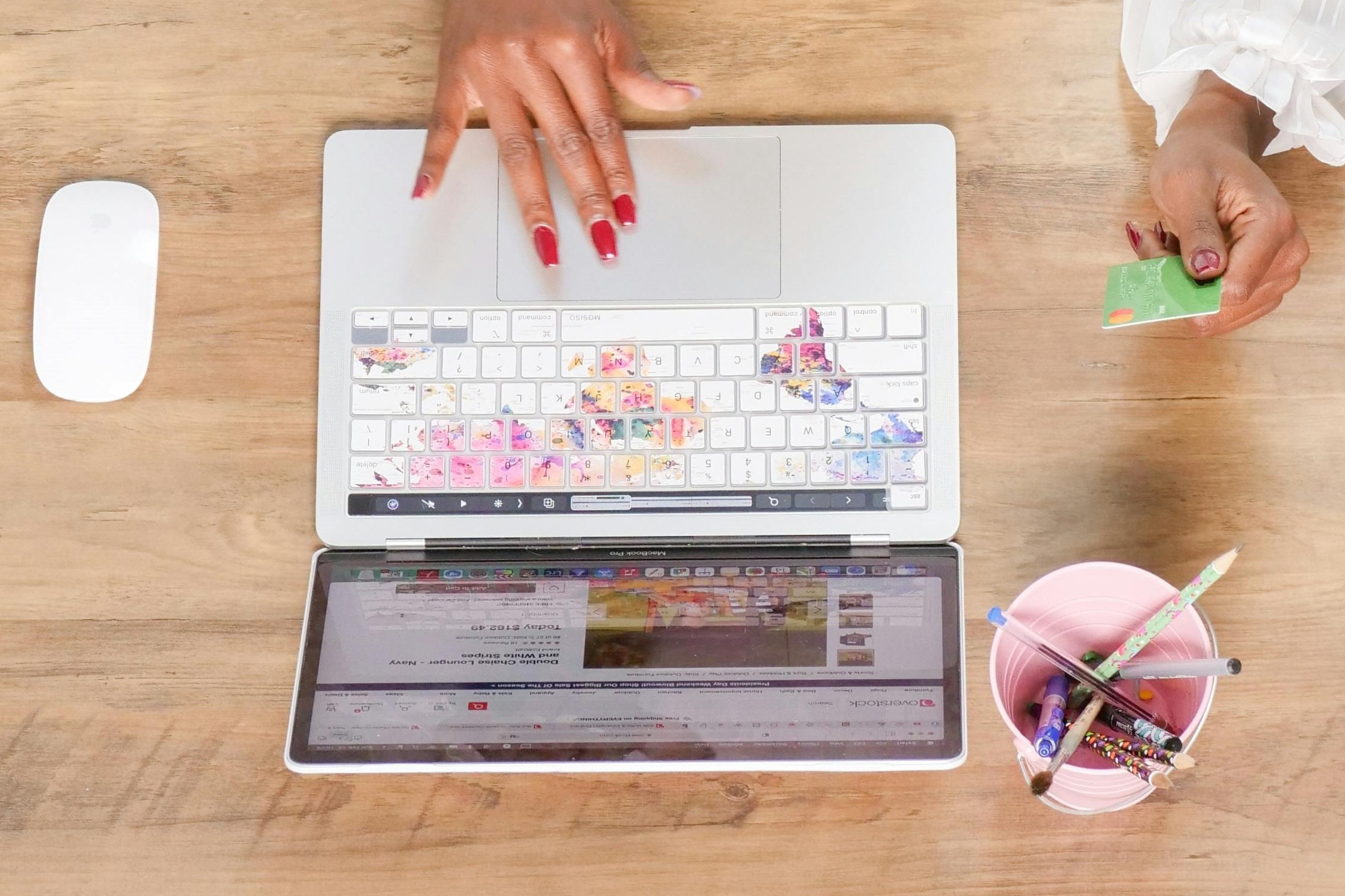
Check out Scribely's 2024 eCommerce Report
Gain valuable insights into the state of accessibility for online shoppers and discover untapped potential for your business.
Read the ReportCite this Post
If you found this guide helpful, feel free to share it with your team or link back to this page to help others understand the importance of website accessibility.


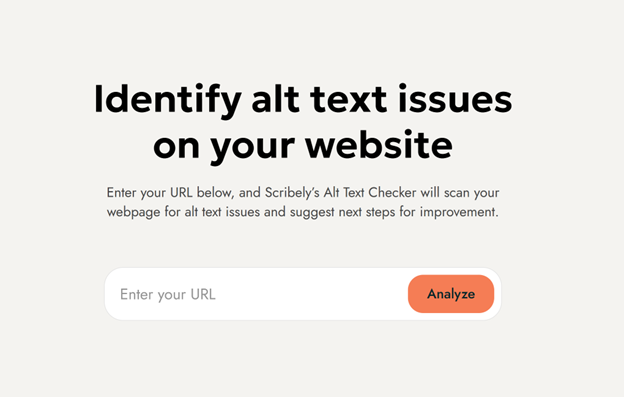



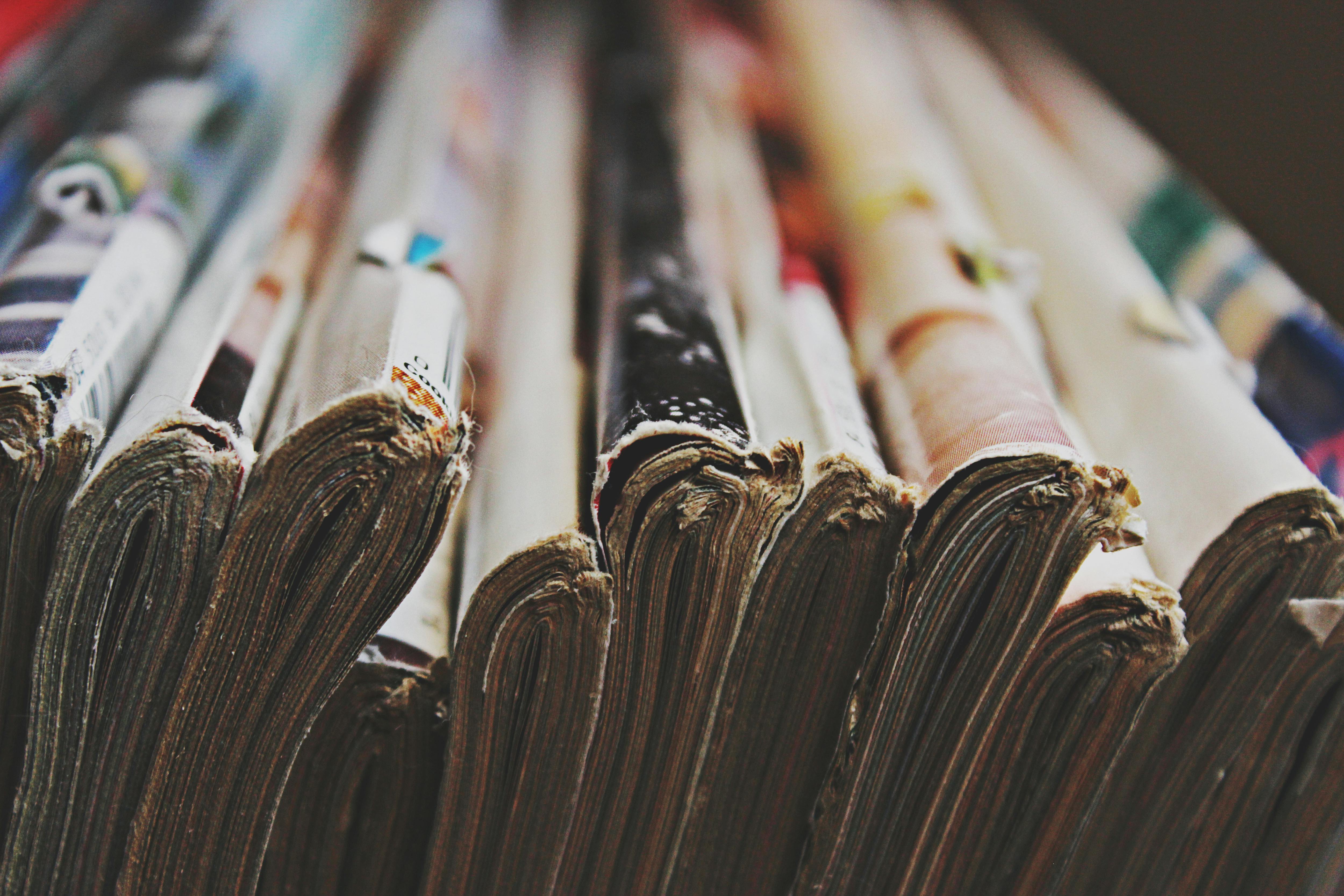
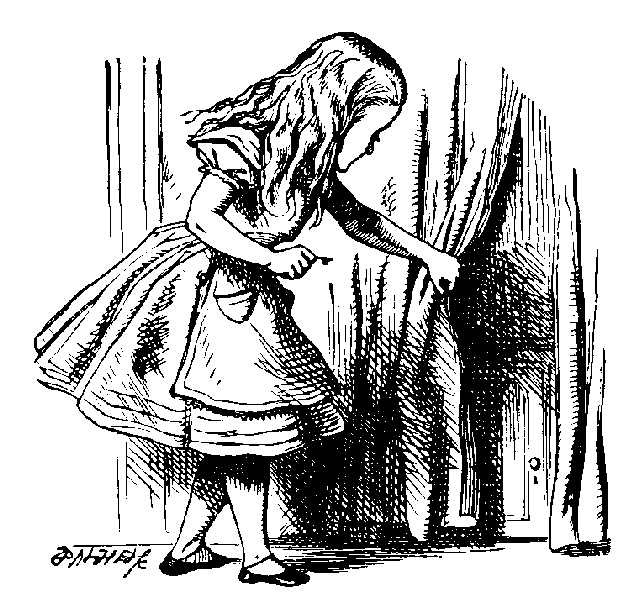

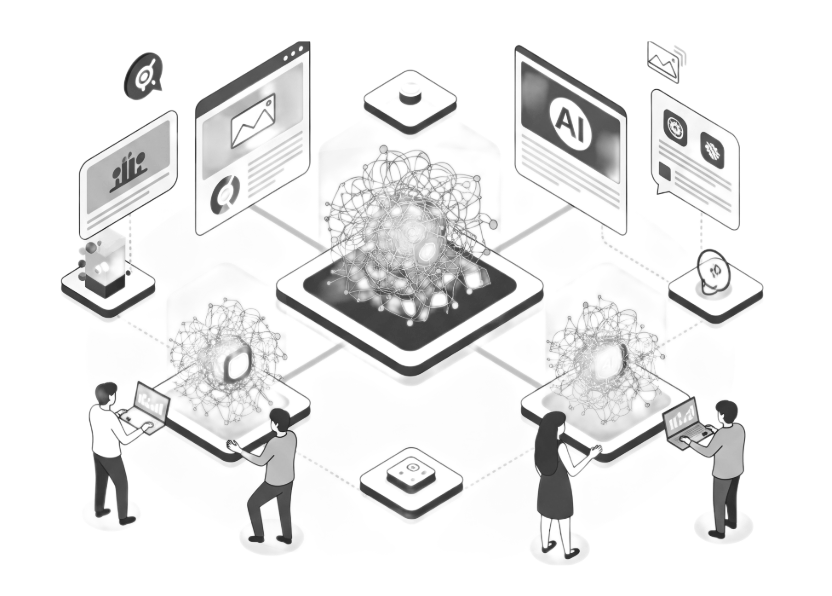
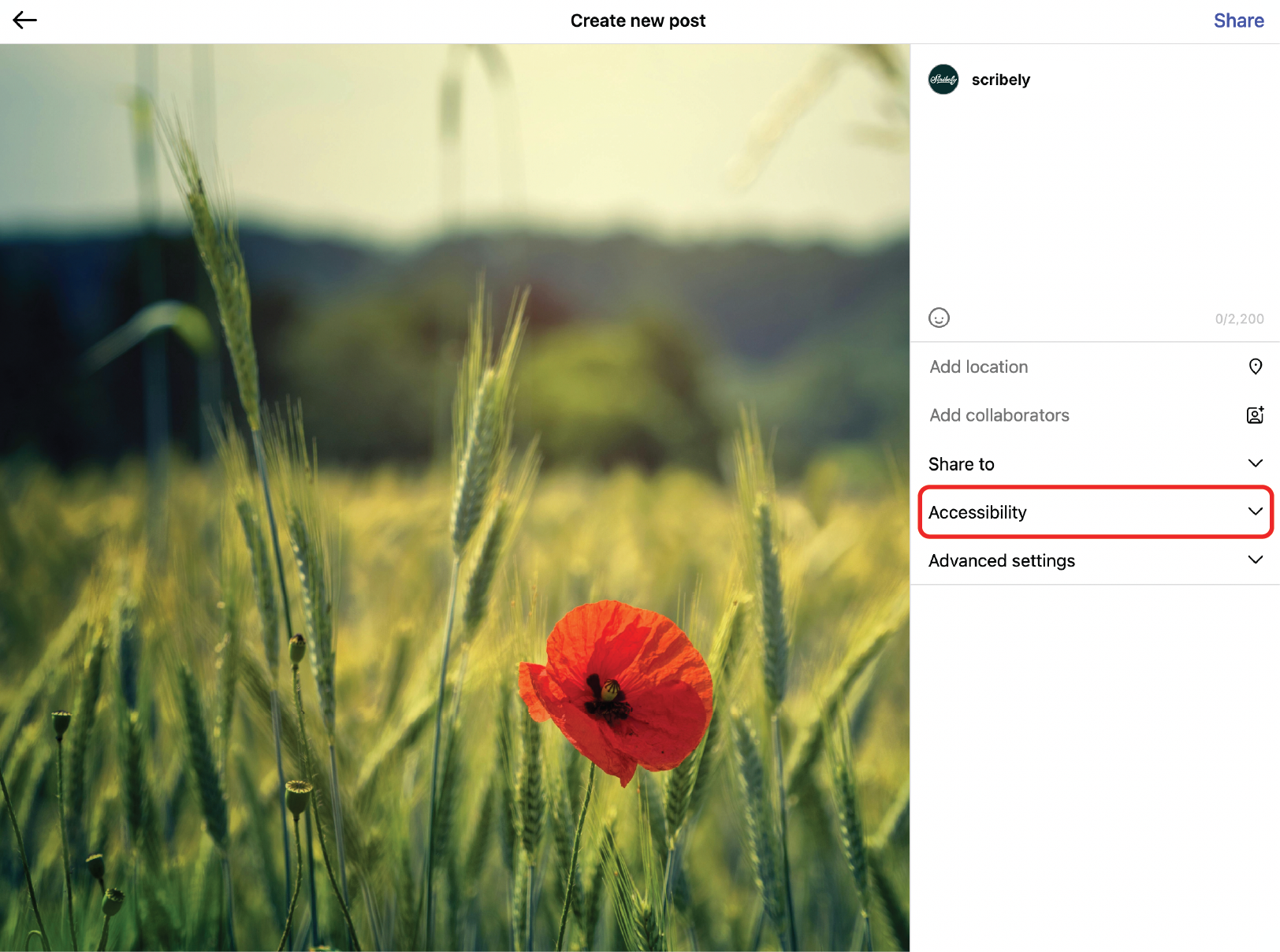
.jpg)





.jpg)


























_edited_6x4-p-1080.jpeg)


